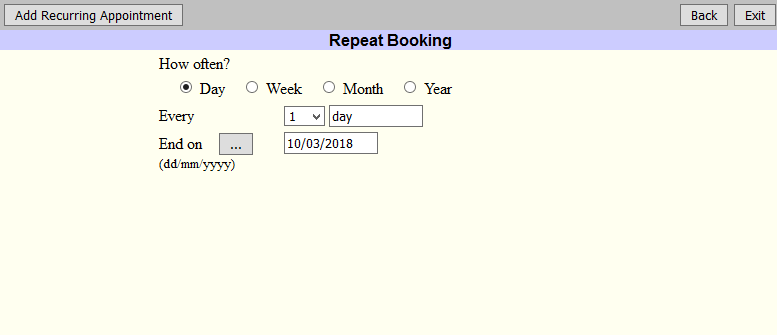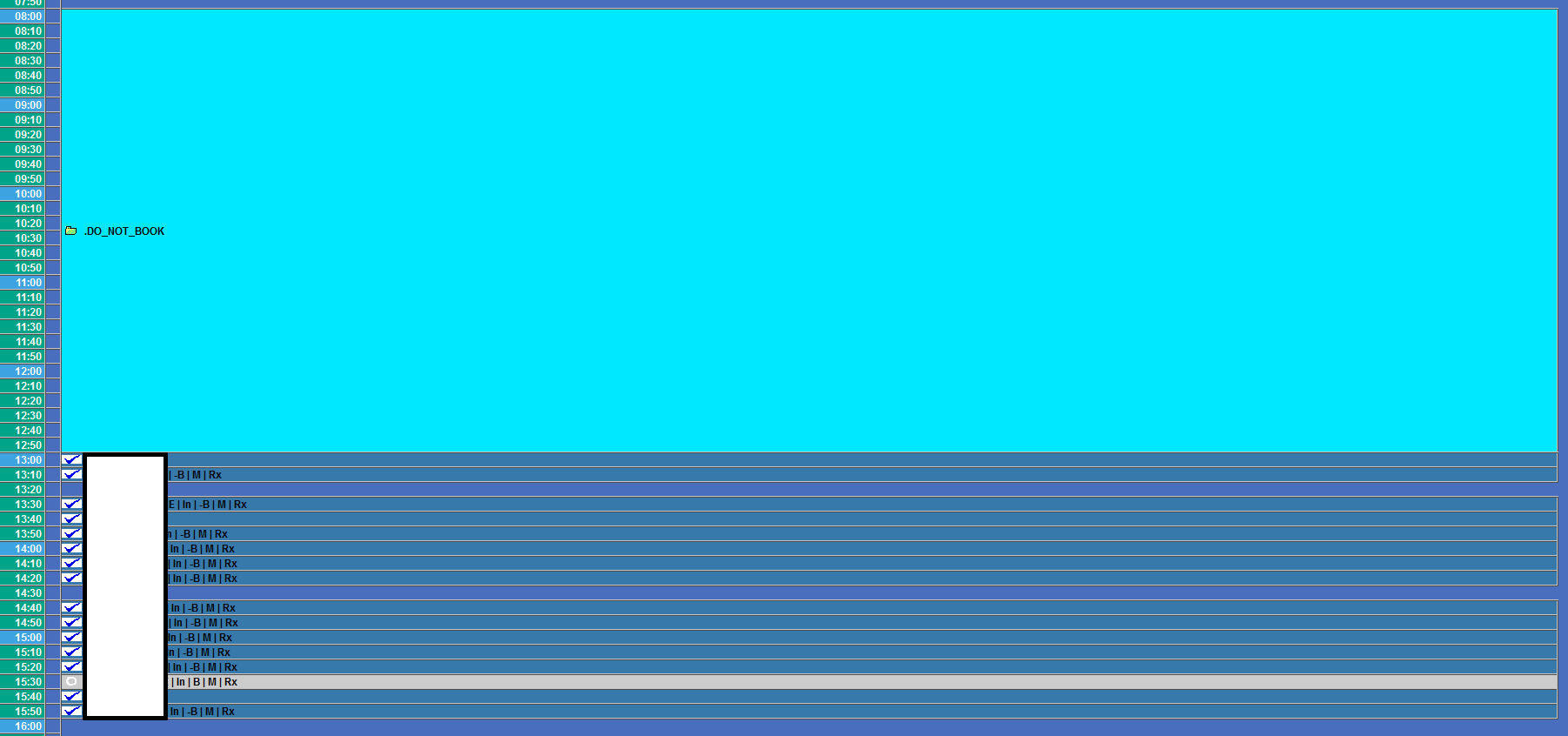Setting Schedules
Setting a Clinician's Schedule
Introduction
To enable patients to schedule online via Veribook, it is important to configure clinician schedules in a way that matches the clinician's real-world schedule. As clinician schedules can change day-to-day and week-to-week, clinician schedules need to always be kept up to date.
The most important question is to decide whether Veribook should sync with your OSCAR Scheduling Templates. Not every clinic uses this feature of OSCAR, and how best to configure clinician schedules depends on whether this feature of OSCAR is in use.
If your clinic does use OSCAR Scheduling Templates - please work with your Veribook account manager to get things configured (more information).
Otherwise, we recommend a four step approach to setting a particular clinician's schedule:
Add the clinician's regular working hours into Veribook
e.g. 9 - 12, Mon, Wed, and Fri
Add the clinician's irregular working hours into Veribook
e.g. the occasional Saturday shift
Block off the clinician's regular breaks within OSCAR
e.g. a daily lunch break between 12 and 1
Block off the clinician's irregular absences within OSCAR
e.g. stat holidays, vacations, meetings
E.g. a clinician schedule making use of OSCAR Scheduling Templates
E.g. Setting a regular 9AM - 5PM Monday to Friday, via Veribook
E.g. Blocking off hourly breaks and a lunch hour, via OSCAR
1. Common Questions
What are 'working hours' within Veribook?
For Veribook, 'working hours' refer to when clinicians are available to be scheduled for services. Different clinicians can be available for different services at different times.
Put another way, working hours help Veribook know what appointments to make available to patients. When patients view a particular clinician's availability for a particular service, they will only see times that are
within the configured working hours
not blocked off
compatible with the configured rules and policies
Aren’t clinician schedules already set in OSCAR?
OSCAR EMR has the concept of scheduling templates to define clinician availability (more information).
For those clinics which use this feature of OSCAR, work with your Veribook account manager to get things configured. Veribook can automatically create working hours that match your OSCAR Scheduling Templates (more information).
If your clinic does not use this feature, no problem, you have the ability to configure your clinicians’ schedules within Veribook manually as well.
2. Adding a Clinician's Regular Working Hours into Veribook
*Note* - This step is only required for clinics that have not synced their OSCAR Scheduling Templates (if in use) with Veribook.
Detailed step-by-step instructions are available here. Note, the idea is to create a recurring schedule of working hours that fit a weekly pattern.
There is no right or wrong way to set a schedule, but here's some advice based on our experience:
Start simple, and add complexity over time.
Many clinicians will start by simply enabling any appointment type to be scheduled anytime, giving them a very regular schedule.
Consider reserving certain appointment times for urgent appointments (e.g. the last 15 or 30 minutes of every morning and afternoon).
It's an option to simply skip over breaks when creating the recurring working hours, as an alternative to adding recurring DO_NOT_BOOK appointments into OSCAR.
Very advanced users may choose to craft extremely granular schedules. We recommend only taking this approach if a particular clinician will be inputting his or her own schedule, instead of administrative staff.
If setting the schedule for multiple clinicians, pick a consistent end date (e.g. the calendar year).
Some clinics use repeating templates to, for example, block out certain time slots each hour, or reserve them for specific types of appointments. If that's the case, please contact your account manager as you will require some of our more advanced features.
3. Adding a Clinician's Irregular Working Hours into Veribook
*Note* - This step is only required for clinics that have not synced their OSCAR Scheduling Templates (if in use) with Veribook.
Detailed step-by-step instructions are available here. Note, the idea is to add single instances of working hours that do not fit a weekly pattern.
Some sample situations where we've seen a need to add additional working hours, on an irregular basis:
The occasional evening or weekend shift.
Offering extra appointments before or after a vacation.
Adding appointments to offset a half-day staff meeting.
Special clinics, such as flu clinics.
e.g. A clinician with an irregular evening clinic added for last-minute after-hours appointments from 5PM - 8PM on only a specific day.
4. Blocking Off Regular Breaks within OSCAR
It's best to block off regular breaks within OSCAR using OSCAR's repeat booking feature (even though it's possible to simply adjust a clinician's regular working hours within Veribook).
This is because adding the breaks within OSCAR makes it very clear to clinicians when there are breaks, and how to adjust them if desired.
We refer users to the following videos published by the OSCAR Canada Users Society for how to use this feature of OSCAR:
In brief, to add a repeat booking:
Sign into OSCAR
Access the schedule of the appropriate clinician
Select the start time to block off as you normally would
Enter the Duration of the break (e.g. 60 minutes)
Click the Not Book link to make it a DO_NOT_BOOK
Click the R button
Configure the options to create a recurring pattern for this regular break
Click the Add Recurring Appointment button
Note - do NOT use the status of “Cancelled” or “No Show” for these appointments. If an appointment has either of those statuses, the clinician will NOT be blocked off.
5. Blocking Off Irregular Absences within OSCAR
It's best to block off irregular absences within OSCAR using OSCAR's DO_NOT_BOOK feature (even though it's possible to simply adjust a clinician's regular working hours within Veribook).
This is because adding the irregular absence within OSCAR makes it very clear to clinicians when they are blocked off, and how to adjust it if desired.
Some sample situations where we've seen a need to add an irregular absence:
Staff meetings
Statutory holidays where the clinic is closed
Taking a morning off
Illness
If you're reading this tutorial, you should know how to do this!
Once these blocks are added it will take an hour or two before it “appears” to take affect, but rest assured, in truth, it applies immediately. Our system is designed to double check for this just in case, to ensure patients are not booked into unavailable slots.
Note - do NOT use the status of “Cancelled” or “No Show” for these appointments. If an appointment has either of those statuses, the clinician will NOT be blocked off.
6. Blocking Off Lengthy Irregular Absences
When a clinician is going to be away for more than a few days, there are two ways to block off that period of time.
Option 1 is simply to create multiple full-day DO_NOT_BOOK appointments within OSCAR, either manually, or with the repeat booking feature. See sections 4 and 5, above, for more detail.
Option 2 is to add an event into the clinician's schedule within Veribook that spans the entire absence. The advantage of this approach is that the entire time span can be added as a single event, whether it's a single day, a month, or a year. There is no maximum length for how long a Veribook event can be.
Some sample situations where we've seen a need to add a lengthy irregular absence:
Vacations
Parental Leave
Illness
Family emergencies



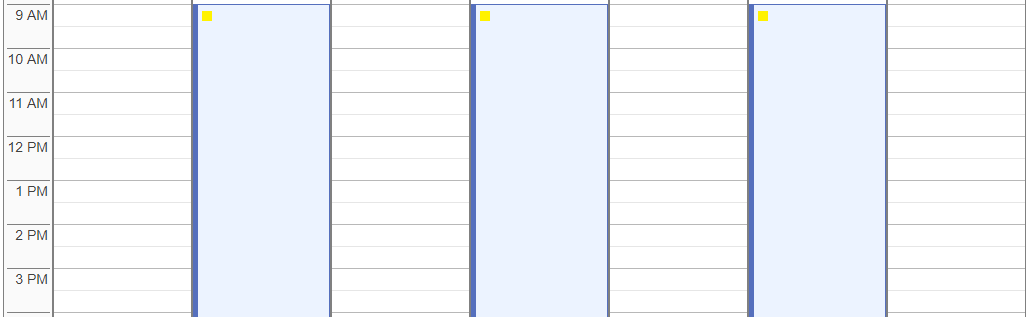
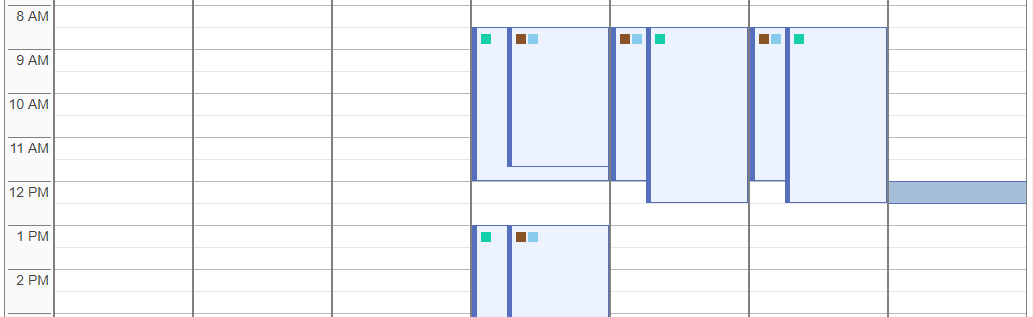




![Note the [R] button at the bottom right to bring up the repeat settings](https://images.squarespace-cdn.com/content/v1/599b19c7e4fcb54f62fbdeb7/1520725076866-M8LKM2FEG69QRH3Y6H1X/h.png)