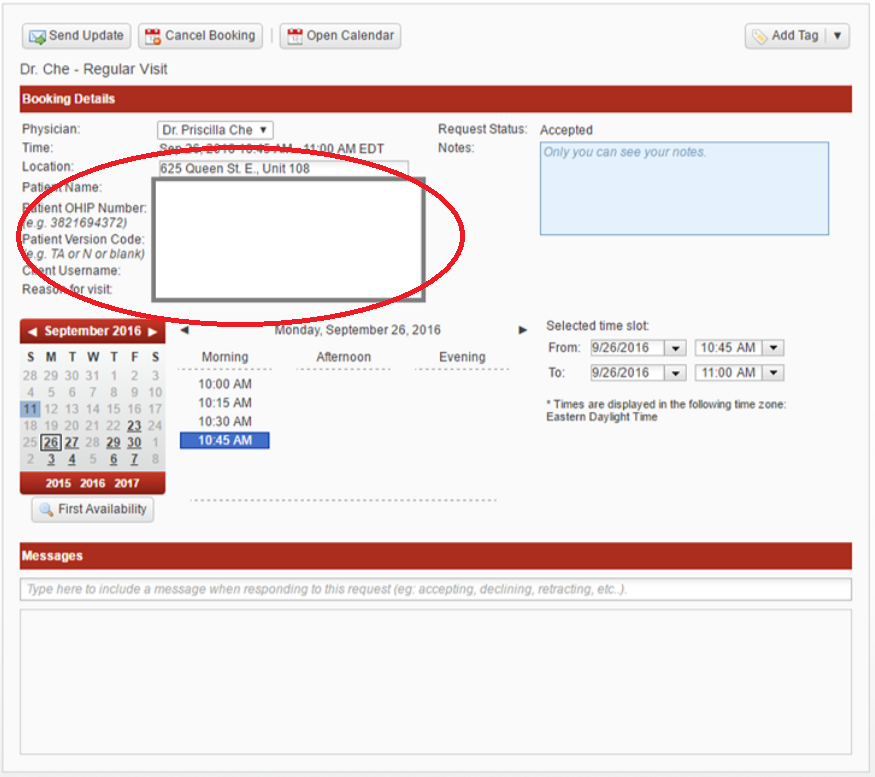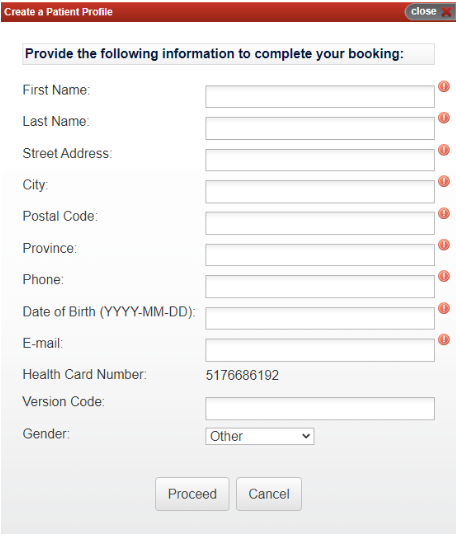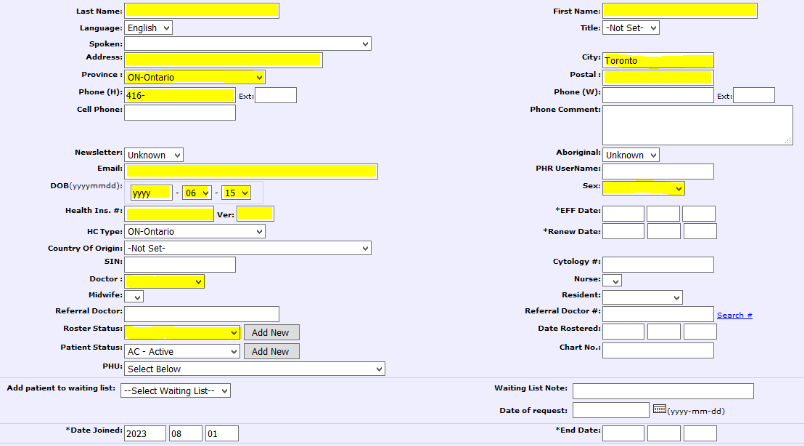Creating Demographics
Creating Demographics for Walk-in / New Patients
Problem: What is the workflow for creating demographics for walk-in patients who are new to your clinic?
Background: While Veribook can collect key information from patients for the purpose of creating demographics, in general, clinics have told us it is best for privacy and legal reasons that clinic staff review the supplied information and manually create the patient demographic in OSCAR, instead of Veribook creating a patient demographic automatically.
If your clinic would prefer Veribook create a patient demographic for your automatically, please contact your account manager to better understand the options that we can offer you.
Manually Creating a demographic using information supplied by patient
Process:
Copy the link in the “notes” section of an appointment and paste it into a new browser tab to open the patient’s appointment within Veribook. Credentials to your Veribook account will be required.
E.g. https://veribook.com/main.jsp?viewAppntRequest=99999999999999
Review the information collected on your behalf. We can collect data such as name, personal health number, address, phone number, email address, date of birth, etc…
Please contact your account manager to adjust what information is collected.
If the information appears reasonable and appropriate, use the collected information to create a demographic within OSCAR as you normally would.
Link the patient’s appointment within OSCAR to the newly created patient as you normally would.
Automatic Demographic creation using information supplied by patient
Process:
We can also automate demographic creation using information supplied by the patient.
If a patient who is booking doesn’t have a demographic, we can display a form for them to fill in, which will pre-populate a new demographic in your EMR.
There are many fields we can automate.
See the highlighted sections on the screen grab to see what fields we can likely automate for your needs: