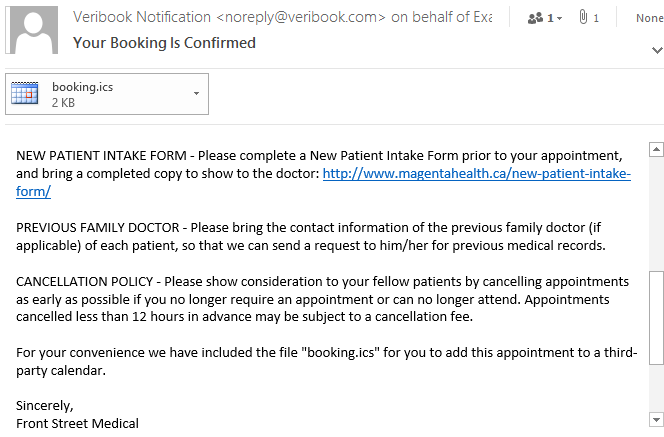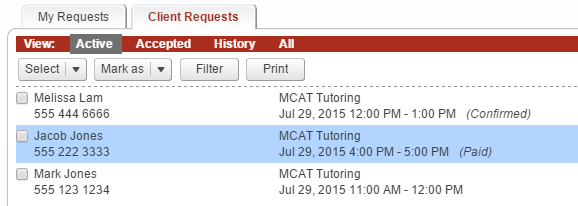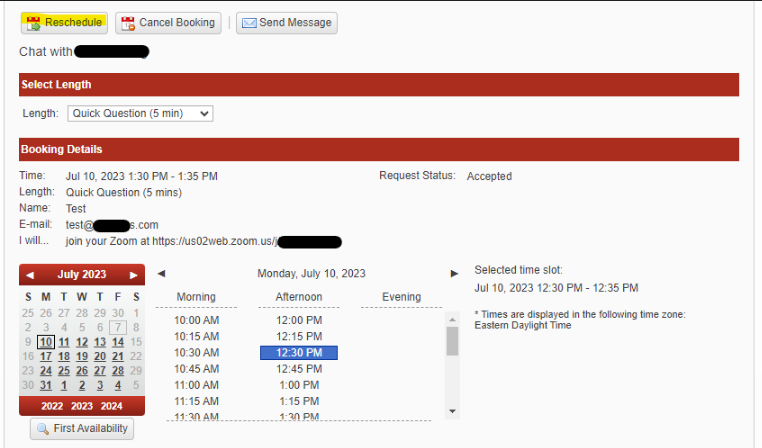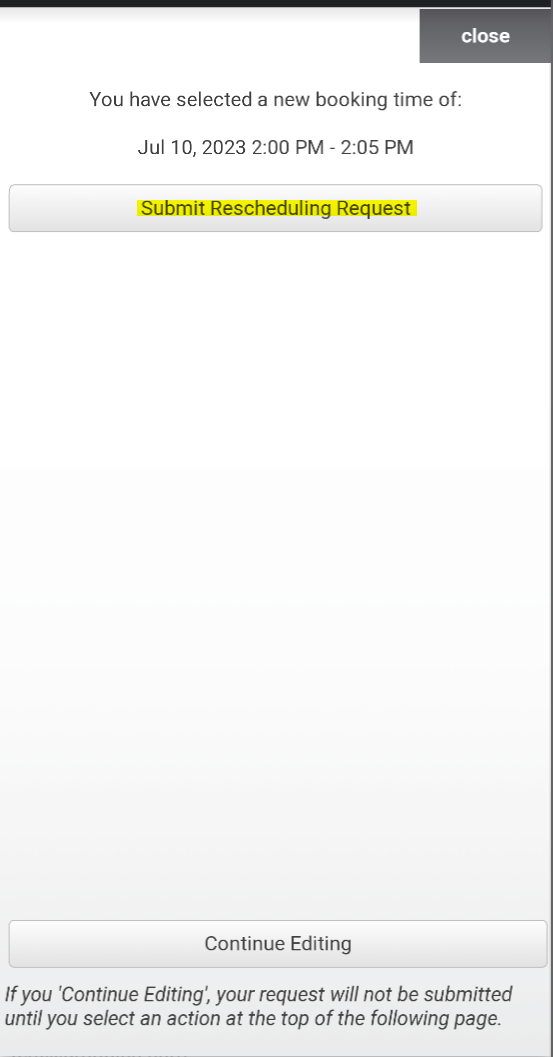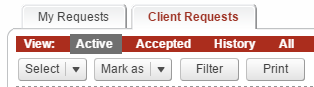Appointment Management
Manage Your Appointments
Introduction
Veribook is an online scheduling service used by medical clinics to enable their patients to schedule online. Here is an example of how we work with clinics. If your clinic uses our service, you will typically be able to schedule appointments via your clinic's website directly.
Cancelling or Rescheduling WITH the Confirmation Email
We automatically send confirmations and reminders by email. These emails oftentimes include all of the information that you need to arrive for your appointment prepared and on-time. We recommend not deleting these emails.
Our email confirmations and reminders include a link to cancel or reschedule your appointment. Further instructions are further down this page under “Step by Step Instructions to Cancel or Reschedule”
Having ready access to this link is one reason we recommend not deleting these emails.
For changes OTHER than rescheduling, we recommend calling the clinic directly and advising them of the change.
Cancelling or Rescheduling WITHOUT the Confirmation Email
You may also view, and manage, all of your appointments by:
Accessing https://veribook.com from a desktop or laptop (we’re still working on making our main site more mobile friendly, sorry!)
Signing in with your email address and password
Accessing the "Bookings" button
Viewing your "Active" bookings or your "History" of bookings
Note that you will only see the appointments booked using a particular email address / user account. If different accounts have been used to book appointments for a single patient, not all patient appointments will be visible.
For changes OTHER than rescheduling, we recommend calling the clinic directly and advising them of the change.
Step By Step Instructions to Cancel or Reschedule
Click on the link in the email / access your appointment via the website
Sign in with your email address and password
Cancel or reschedule as required
If you are rescheduling, be sure to submit your request (see photos)
Changes you make to your appointment should always initiate an confirmation email. If you do not receive this, it is likely there was an error. Please try again, and if you continue to run into issues, contact us.
Viewing Your Appointments
You may view, and manage, all of your appointments by:
Accessing https://veribook.com
Signing in with your email address and password
Accessing the "Bookings" button
Viewing your "Active" bookings or your "History" of bookings
Note that you will only see the appointments booked using a particular email address / user account. If different accounts have been used to book appointments for a single patient, not all patient appointments will be visible.
Additionally, appointments booked by phone or in person will not appear for these reasons.